What are plug-ins?
Google chrome is the most comprehensive browser available on the market. It is packed with all the essential features and some additional ones to enhance the browsing experience. It is the only browser available on the market that can allow almost every page to load smoothly. This possible because of the Java Script engine that it utilizes. Furthermore the various plug-ins also support the browser in loading the pages. A plug-in is simply a computer program that helps to extend the functionality of a browser. Hence these plug-in are also referred to as an extension however these are two different things themselves. Generally a plug-in only affects the specific page for which it is functioning. It cannot create toolbars or affect browser menus. This is where an extension comes in. It affects the browser itself and not a specific webpage. It can enhance your browsing experience by adding toolbars or modifying the menus.
The reason why Google Chrome stands out among its competitors is because it supports the most demanded and essential plug-ins in order to display the web content accurately. These include plug-ins for Acrobat Reader, Real Player, Microsoft Silverlight, Flash, Java, QuickTime and many more. To understand which browser to install on Google Chrome please view the following video
www.youtube.com/watch?v=87nvzH6PPZg<Functioning
By default the plugins are enabled on Google Chrome. It is recommended that they should be allowed at all times to avoid any hassle. Now if a certain webpage is allowed that requires a particular plugin that isn’t present on the system, Google Chrome will automatically detect the missing plugin and prompt the user to download it.
![]()
The image above shows the prompt signal that is displayed at the top of the browser below the toolbar. To install this plug-in simply click the Install plug-in button shown in the right corner. It will instantly begin the installation on your system. Some plug-ins require a setup file that will first download. Hence the users have to save the setup file on the system when prompted. It is recommended practice to restart the browser to complete the installation.
Allowing and Disallowing a Plug-in
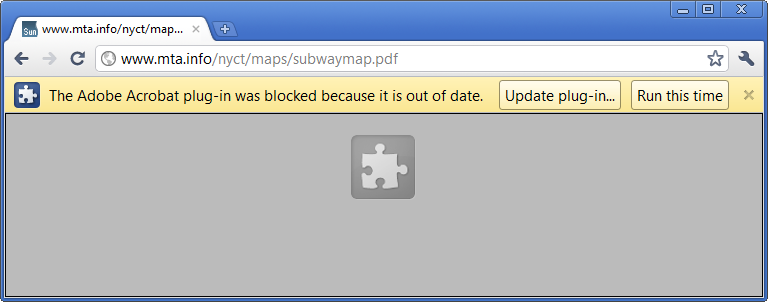
Google team does consider plug-ins to be a risk on certain occasions hence it is provided users with the option to disable plug-in that is enabled by default. On the other hand the browser automatically blocks the plug-ins that have been used for some time or get outdated. These can be manually blocked as well. The users have to access the advanced setting tab in the Chrome setting panel. Here in the privacy section the content settings are visible. The plug-ins are displayed here typically with three options Run Automatically, Click to Play or Block all. The click to play option blocks all the plug-ins but allows users with the option to run it if they desire. The plug-in button appears at the top of the webpage and be simply clicked to run the plug-in. Users can customize permissions for specific websites by clicking Manage exceptions.